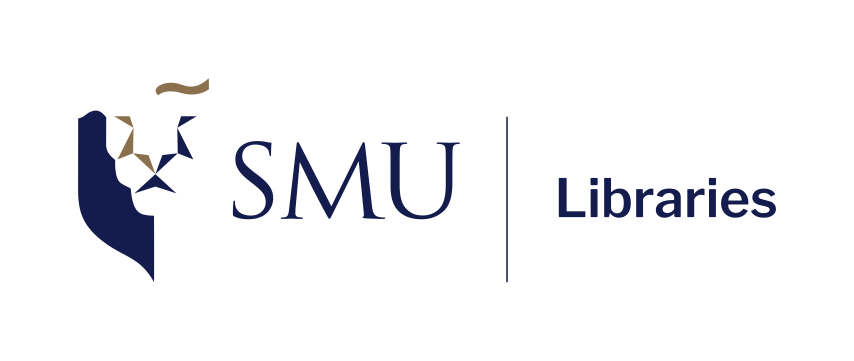Data Wrangling with Tidyverse
Today’s Outline
- Loading our data into RStudio environment
- Data wrangling with
dplyrandtidyr(part of thetidyversepackage)
Checklist when you start RStudio
- Navigate to where you create your R project folder for this workshop.
- Find a file with
.Rprojectextension and double-click on it. This will start RStudio and open your project. - Make sure that
Environmentpanel is empty (click on broom icon to clean it up). - Clear the
ConsoleandPlotstoo. - Re-run the
library(tidyverse)andread_csvportion in the previous session (the code is also on the next slide if you missed last week’s session)
Refresher: Loading from CSV into a dataframe
Use read_csv from readr package (part of tidyverse) to load our World Values Survey data. More information about the data can be found under the Dataset tab in the course website.
Why do we need to clean our data?
- Researchers spend 60-80% of their time on data preparation - investing in proper wrangling upfront saves hours of debugging and rework later.
- Poor data quality costs projects or organizations millions annually(!), and even one misclassified data point can skew entire analyses.
- Clean data improves the workflow for statistical tests and can reveal hidden patterns that aren’t visible in messy datasets
- Well-documented data cleaning makes research transparent and reproducible, benefiting both future-you and collaborators.
Why do it in R? Can’t I do this on excel?
- R code creates a permanent record of exactly what you did - Excel clicks and manual edits are hard to track and reproduce (unless you note down what you did).
- R handles dates, times, text, and mixed data types much more reliably than Excel.
- Excel can automatically “correct” your data in unwanted ways (like converting your dates from DDMMYY to MMDDYY)
- Write the cleaning code once, apply it to multiple datasets or when data updates. Whereas Excel requires manual repetition of the same steps each time.
- Complex joins, reshaping, and conditional operations that would take many Excel steps can be done in a few lines of R code.
- R scripts can be easily shared, version controlled, and integrated into reproducible workflows
What do I need to know before we begin?
- Always examine your data first (
glimpse(),summary(),str()) before cleaning. - Never overwrite your raw data files
- Budget extra time for data cleaning - it almost always takes longer than expected!
- Having a clear understanding of the desired data shape is essential as real data often differs from what you imagine! Refer to codebook, actual questionnaire, appendix for guidance.
- Look out for outliers!
- Remember: Data cleaning techniques differ based on the problems, data type, and the research questions you are trying to answer. Various methods are available, each with its own trade-offs.
The tools we’re going to use: dplyr and tidyr from tidyverse
Packages from
tidyverse. (click here to go to the tidyverse homepage)Posit have created cheatsheets here! (you can have this open in another tab for reference for this session!)
dplyr cheatsheet | pdf version (I personally prefer this PDF version since it’s more visual)
Most of the time, these are the ones that you will use quite often:
drop_na()- remove rows with null valuesselect()- to select column(s) from a dataframefilter()- to filter rows based on criteriamutate()- to compute new columns or edit existing onesif_else()andcase_when()- to be used with mutate when we want to compute/edit columns based on multiple criteriagroup_by()andsummarize()- group data and summarize each group
More advanced ones which is not covered in the workshop (see appendix for examples)
Joining multiple dataframes’ columns:
left_join(),right_join(),inner_join(),full_join()Joining multiple dataframes’ rows:
bind_rows()Splitting or combining cells:
unite(),separate_wider_delim(),separate_long_delim()
Additionally: you may need the forcats cheatsheet here: https://raw.githubusercontent.com/rstudio/cheatsheets/main/factors.pdf
forcats is also part of tidyverse, specifically used to handle factor data.
Why are we using tidyverse? Is it a must?
It’s not a must, but it’ll be make our job much easier! Key advantages:
- More ‘English’ looking code and thus more intuitive for beginners
- Tidyverse follow consistent syntax patterns - first argument is always the data to work on, followed by the function name i.e the things that we want to do on to the data.
- Tidyverse gives clearer, more helpful error messages
Example:
Scenario: Data wrangling activities with WVS data
Scenario: We are research assistants analyzing patterns in values and satisfaction across different countries and demographic groups.
Our team has been assigned to explore and get insights on how specific factors (employment, work importance, marital status, political alignment, financial satisfaction, and religiosity) may relate to life satisfaction among different generations (Gen Z, Millennials, Gen X, and Baby Boomer), including how they may differ between the 3 countries.
To ensure the analysis quality, we were instructed to discard incomplete data.
We can break down the steps as such:
Remove all rows with missing values (NA)
Check for duplicates
Select only the relevant columns: participants’
ID, demographic columns (i.e.age,country,sex,birthyear),work_importance,life_satisfaction,financial_satisfaction,religiousity,political_scale,marital_status, andemployment.Filter for respondents aged 18 or older. Optionally, we can then arrange the dataset by age (oldest to youngest)
Reverse-code
importancevariables so that higher numbers consistently represent higher levels of the measured construct. In other words, 1 = Not at all important and 4 = Very important.Create age groups for each generation: “18-28”, “29-44”, “45-60”, “61+”
Once we did all of the wrangling above, we can save this “wrangled” version into another CSV as a “checkpoint”.
Let’s wrangle our data!
Step #1
A strategy I’d like to recommend: briefly read over the
dplyr+tidyrdocumentation, either the PDF or HTML version, and have them open on a separate tab so that you can refer to it quickly.
Remove all rows with empty values (NA) with drop_na()
The number of observations after removing NAs:
Interlude: Pipe Operator ( |> )
The pipe operator (|>) allows us to chain multiple operations without creating intermediate / temporary dataframes.
Super handy when we perform several data wrangling tasks using tidyverse in sequence.
Helps with readability, especially for complex operations.
Keyboard shortcut:
Ctrl+Shift+Mon Windows,Cmd+Shift+Mon Mac
Notice that we have to create a “temp” dataframes called wvs_data_clean in this method.
Step #2
Check for duplicates with distinct()
(Our data has no duplicates, but this is still a good practice to do, especially if we were combining data from multipe sources)
Step #3:
Select only the relevant columns: demographic columns, life_satisfaction, work_importance, financial_satisfaction, religiousity, political_scale, marital_status, and employment.
We can achieve this with select()!
Preview of the filtered data:
Rows: 6,403
Columns: 12
$ ID <dbl> 124070003, 124070004, 124070005, 124070006, 124…
$ country <chr> "CAN", "CAN", "CAN", "CAN", "CAN", "CAN", "CAN"…
$ sex <chr> "Female", "Male", "Female", "Male", "Male", "Ma…
$ birthyear <dbl> 1944, 1951, 1984, 1975, 1988, 1982, 1981, 1985,…
$ age <dbl> 76, 69, 35, 45, 32, 38, 38, 34, 65, 31, 27, 33,…
$ life_satisfaction <dbl> 5, 8, 9, 7, 1, 7, 9, 6, 7, 6, 7, 10, 8, 10, 6, …
$ work_importance <dbl> 1, 1, 2, 2, 2, 1, 1, 2, 1, 2, 1, 2, 4, 1, 3, 3,…
$ financial_satisfaction <dbl> 8, 2, 8, 8, 9, 8, 9, 5, 6, 9, 5, 7, 9, 9, 7, 8,…
$ religiousity <chr> "A religious person", "A religious person", "An…
$ political_scale <dbl> 10, 5, 2, 8, 6, 6, 7, 5, 6, 4, 5, 4, 1, 7, 2, 8…
$ marital_status <chr> "Separated", "Married", "Living together as mar…
$ employment <chr> "Retired/pensioned", "Retired/pensioned", "Part…Step #4:
Filter for respondents aged 18 or older. Optionally, we can then arrange the dataset by age (oldest to youngest)
Checking the structure:
# A tibble: 6 × 12
ID country sex birthyear age life_satisfaction work_importance
<dbl> <chr> <chr> <dbl> <dbl> <dbl> <dbl>
1 124071434 CAN Male 1927 93 7 1
2 554070524 NZL Female 1928 91 5 4
3 702070265 SGP Male 1930 90 8 1
4 124071321 CAN Female 1931 89 6 3
5 124073566 CAN Female 1930 89 6 4
6 124074356 CAN Male 1931 89 8 4
# ℹ 5 more variables: financial_satisfaction <dbl>, religiousity <chr>,
# political_scale <dbl>, marital_status <chr>, employment <chr>Step #5
Reverse-code work_importance variables so that higher numbers consistently represent higher levels of the measured construct. In other words, 1 = Not at all important and 4 = Very important.
We can achieve this with mutate()!
Preview of age groups:
# A tibble: 6,403 × 2
work_importance_r work_importance
<dbl> <dbl>
1 4 1
2 1 4
3 4 1
4 2 3
5 1 4
# ℹ 6,398 more rowsStep #6
Create age groups for each generation: “18-28”, “29-44”, “45-60”, “61+”
Preview of age groups:
# A tibble: 6,403 × 2
age age_group
<dbl> <chr>
1 93 61+
2 91 61+
3 90 61+
4 89 61+
# ℹ 6,399 more rowsCheckpoint 1 - saving our hard work into a CSV file
We have done some cleaning! Let’s save this cleaned data into a separate CSV file called “wvs_cleaned_v1.csv”
Check the data output folder to make sure the CSV is created!
Simple descriptive analysis
Once we are done with the wrangling part, we can proceed with simple descriptive analysis!
Prep: Before we proceed further, convert the appropriate categorical variables (country, religiousity, sex, marital_status, employment) to Factor
Analysis 1: Generate summary statistics of life_satisfaction grouped by country
Analysis 2: Create a new column called
satisfaction_groupthat indicate whether each respondent has higher or lower than averagelife_satisfactionAnalysis 3: Reshape the data to show average satisfaction scores by country and age group
Prep before analysis: convert to factors
Let’s use the wvs_cleaned dataframe for this task.
Convert the appropriate categorical variables (country, religiousity, sex, marital_status, employment) to Factor.
We can do this with mutate() and as_factor() from forcats, another sub-package within tidyverse.
wvs_cleaned <- read_csv("data-output/wvs_cleaned_v1.csv")
wvs_cleaned <- wvs_cleaned |>
mutate(
country = as_factor(country),
religiousity = as_factor(religiousity),
sex = as_factor(sex),
marital_status = as_factor(marital_status),
employment = as_factor(employment)
)
# check conversion result
str(wvs_cleaned)Rstudio may auto-suggest as.factor() from base R. You can use this as well, but as_factor() is preferred since we are using tidyverse approach.
Prep before analysis: convert to factors
tibble [6,403 × 14] (S3: tbl_df/tbl/data.frame)
$ ID : num [1:6403] 1.24e+08 5.54e+08 7.02e+08 1.24e+08 1.24e+08 ...
$ country : Factor w/ 3 levels "CAN","NZL","SGP": 1 2 3 1 1 1 2 1 1 2 ...
$ sex : Factor w/ 2 levels "Male","Female": 1 2 1 2 2 1 2 1 2 1 ...
$ birthyear : num [1:6403] 1927 1928 1930 1931 1930 ...
$ age : num [1:6403] 93 91 90 89 89 89 89 88 88 88 ...
$ life_satisfaction : num [1:6403] 7 5 8 6 6 8 9 8 8 10 ...
$ work_importance : num [1:6403] 1 4 1 3 4 4 2 1 4 2 ...
$ financial_satisfaction: num [1:6403] 7 5 9 9 8 8 10 10 5 10 ...
$ religiousity : Factor w/ 4 levels "Not a religious person",..: 1 2 2 1 1 2 2 2 2 2 ...
$ political_scale : num [1:6403] 5 3 3 2 5 5 8 10 5 5 ...
$ marital_status : Factor w/ 6 levels "Widowed","Single",..: 1 1 1 1 2 3 1 1 1 1 ...
$ employment : Factor w/ 8 levels "Part time","Retired/pensioned",..: 1 2 2 2 2 2 2 2 2 2 ...
$ work_importance_r : num [1:6403] 4 1 4 2 1 1 3 4 1 3 ...
$ age_group : chr [1:6403] "61+" "61+" "61+" "61+" ...Prep before analysis: convert to factors (shortcut ver.)
If we have a lot of columns to convert, that might be troublesome to type! This is where across() can come in handy.
Let’s first define a character vector that contains the names of columns we plan to convert.
We will use this vector with mutate() and across(). We tell tidyverse to convert all of the columns with the help of all_of()
across() is used for applying the same function to multiple columns in a single mutate() or summarise() operation.
Prep before analysis: convert to factors (shortcut ver.)
tibble [6,403 × 14] (S3: tbl_df/tbl/data.frame)
$ ID : num [1:6403] 1.24e+08 5.54e+08 7.02e+08 1.24e+08 1.24e+08 ...
$ country : Factor w/ 3 levels "CAN","NZL","SGP": 1 2 3 1 1 1 2 1 1 2 ...
$ sex : Factor w/ 2 levels "Male","Female": 1 2 1 2 2 1 2 1 2 1 ...
$ birthyear : num [1:6403] 1927 1928 1930 1931 1930 ...
$ age : num [1:6403] 93 91 90 89 89 89 89 88 88 88 ...
$ life_satisfaction : num [1:6403] 7 5 8 6 6 8 9 8 8 10 ...
$ work_importance : num [1:6403] 1 4 1 3 4 4 2 1 4 2 ...
$ financial_satisfaction: num [1:6403] 7 5 9 9 8 8 10 10 5 10 ...
$ religiousity : Factor w/ 4 levels "Not a religious person",..: 1 2 2 1 1 2 2 2 2 2 ...
$ political_scale : num [1:6403] 5 3 3 2 5 5 8 10 5 5 ...
$ marital_status : Factor w/ 6 levels "Widowed","Single",..: 1 1 1 1 2 3 1 1 1 1 ...
$ employment : Factor w/ 8 levels "Part time","Retired/pensioned",..: 1 2 2 2 2 2 2 2 2 2 ...
$ work_importance_r : num [1:6403] 4 1 4 2 1 1 3 4 1 3 ...
$ age_group : chr [1:6403] "61+" "61+" "61+" "61+" ...Analysis 1 - summary stats of life_satisfaction for each country
Generate summary statistics such as count (n), mean, median, and standard deviation of life_satisfaction grouped by country.
We can achieve this with group_by() and summarise()
What if we want to save this into a CSV? What if we also want to group by country AND age_group?
Analysis 1 - summary stats of life_satisfaction for each country
# A tibble: 12 × 6
# Groups: country [3]
country age_group n mean_satisfaction median_satisfaction sd_satisfaction
<chr> <chr> <int> <dbl> <dbl> <dbl>
1 CAN 61+ 1013 7.55 8 1.59
2 CAN 29-44 1232 6.99 7 1.80
3 CAN 45-60 1061 6.92 7 1.87
4 CAN 18-28 712 6.60 7 1.86
5 NZL 61+ 292 7.96 8 1.66
6 NZL 45-60 222 7.38 8 1.90
7 NZL 29-44 119 7.32 8 1.69
8 NZL 18-28 27 6.70 7 1.98
9 SGP 61+ 418 7.17 7 1.84
10 SGP 29-44 511 7.09 7 1.70
11 SGP 45-60 550 7.05 7 1.83
12 SGP 18-28 246 6.85 7 1.68Analysis 2 - How many has below and average life_satisfaction?
Create a new column called satisfaction_group that indicate whether each respondent has higher or lower than average life_satisfaction
Analysis 2 - How many has below and average life_satisfaction?
# A tibble: 6,403 × 15
ID country sex birthyear age life_satisfaction work_importance
<dbl> <chr> <chr> <dbl> <dbl> <dbl> <dbl>
1 124071434 CAN Male 1927 93 7 1
2 554070524 NZL Female 1928 91 5 4
3 702070265 SGP Male 1930 90 8 1
4 124071321 CAN Female 1931 89 6 3
5 124073566 CAN Female 1930 89 6 4
6 124074356 CAN Male 1931 89 8 4
7 554070216 NZL Female 1930 89 9 2
8 124070295 CAN Male 1932 88 8 1
9 124072193 CAN Female 1958 88 8 4
10 554070038 NZL Male 1931 88 10 2
# ℹ 6,393 more rows
# ℹ 8 more variables: financial_satisfaction <dbl>, religiousity <chr>,
# political_scale <dbl>, marital_status <chr>, employment <chr>,
# work_importance_r <dbl>, age_group <chr>, satisfaction_group <chr>Analysis 3 - What’s the average satisfaction scores for each country and age group?
Show the average satisfaction scores by country and age group in wide data format
wvs_data |>
group_by(country, age_group) |>
summarise(
avg_satisfaction = mean(life_satisfaction, na.rm = TRUE),
) |>
pivot_wider(
names_from = age_group,
values_from = avg_satisfaction
) # A tibble: 3 × 5
# Groups: country [3]
country `18-28` `29-44` `45-60` `61+`
<chr> <dbl> <dbl> <dbl> <dbl>
1 CAN 6.60 6.99 6.92 7.55
2 NZL 6.70 7.32 7.38 7.96
3 SGP 6.85 7.09 7.05 7.17Long vs Wide Data
Long data:
Each row is a unique observation.
There is a separate column indicating the variable or type of measurements
This format is more “understandable” by R, more suitable for visualizations (which we’ll explore more next week!)
Wide data:
Each row is a value in variables.
Each column is a value in variables –> the more values you have, the “wider” is the data
This format is more intuitive for humans!
Long vs Wide Data: Examples
Long data:
| country | age_group | count |
|---|---|---|
| CAN | 18-28 | 712 |
| CAN | 29-44 | 1232 |
| CAN | 45-60 | 1061 |
| CAN | 61+ | 1013 |
| NZL | 18-28 | 27 |
| NZL | 29-44 | 119 |
| NZL | 45-60 | 222 |
| NZL | 61+ | 292 |
| SGP | 18-28 | 246 |
| SGP | 29-44 | 511 |
| SGP | 45-60 | 550 |
| SGP | 61+ | 418 |
Wide data:
| country | 18-28 | 29-44 | 45-60 | 61+ |
|---|---|---|---|---|
| CAN | 712 | 1232 | 1061 | 1013 |
| NZL | 27 | 119 | 222 | 292 |
| SGP | 246 | 511 | 550 | 418 |
Bonus: Deleting columns from dataframe
Let’s say I have this column called wrong_column that I want to remove:
Remove the wrong column with subset -:
# A tibble: 6,403 × 1
country
<chr>
1 CAN
2 NZL
3 SGP
# ℹ 6,400 more rowsRecap
Import and read data into RStudio: Load external data files (like CSV or Excel) into R using functions such as
read_csv()to make the data available for analysis.Data wrangling with dplyr and tidyr (part of the tidyverse package): Use tidyverse functions to tidy and reshape datasets and perform tasks like selecting, filtering, and summarizing data.
Remove all rows with missing values (NA) and check for duplicates: Delete rows containing missing data using
na.omit()and identify or remove duplicate rows with functions likedistinct().Select only the relevant columns: Use
select()to keep only the columns needed for the analysis, focusing on important variables.Filter data based on criterion and arrange data: Apply
filter()to keep rows meeting specific conditions and usearrange()to sort data by one or more columns.Change factor level values: Modify the categories of a factor using
factor()orrecode()to rename or reorder levels for clearer analysis.Create new columns: Generate or modify columns using
mutate(), often by transforming or combining existing columns.
End of Session 2!
Next session: Descriptive statistics and data visualization with ggplot2 package - we’ll create visualizations to explore patterns in life satisfaction, values, and demographics across countries!
To try at home: Exercise 1
Now that we have a new file, load this new wvs_cleaned_v1.csv into a new dataframe called wvs_cleaned. Filter to respondents from Singapore who are currently employed full time. Show only the Respondent ID, country, the employment status, and age. Use glimpse() or print() to check the result! (you can chain these functions at the end)
Step 1: Load the new file
Step 2: Do the filtering and selecting, and then show result
Show answer
Rows: 857
Columns: 4
$ ID <dbl> 702071000, 702070773, 702070363, 702070746, 702070026, 7020…
$ country <chr> "SGP", "SGP", "SGP", "SGP", "SGP", "SGP", "SGP", "SGP", "SG…
$ employment <chr> "Full time", "Full time", "Full time", "Full time", "Full t…
$ age <dbl> 81, 79, 73, 70, 69, 68, 68, 68, 68, 68, 68, 67, 67, 67, 67,…To try at home: Exercise 2
Generate a summary stats of age grouped by country and sex. The summary stats should include mean, median, max, min, std, and n (number of observations). It should look something like this:
To try at home: Exercise 2
# A tibble: 6 × 8
# Groups: country [3]
country sex observation mean_age median_age oldest youngest std_dev
<chr> <chr> <int> <dbl> <dbl> <dbl> <dbl> <dbl>
1 CAN Female 1959 44.2 42 89 18 17.0
2 CAN Male 2059 48.8 49 93 18 16.4
3 NZL Female 354 56.6 58 91 19 15.5
4 NZL Male 306 57.3 59 88 20 15.4
5 SGP Female 919 47.7 47 87 21 15.3
6 SGP Male 806 47.9 48 90 21 16.2Appendix
Advanced tidyr and dplyr features you may need in the future.
Joining DataFrames by column
Let’s assume we have two DataFrames customers and orders
customers dataframe:
(Notice that the ID is 1, 2, and 3)
id name
1 1 Alice
2 2 Bob
3 3 Carolorders dataframe
(Notice that the ID is 1, 2, and 4)
id amount
1 1 100
2 2 200
3 4 150left_join() to keep all rows from the left table i.e. customers
right_join() to keep all rows from the right table i.e. orders
inner_join() to keep only matching rows
full_join() to keep all rows from both tables
bind_rows() to stack rows from two different dataframes
Let’s say we have the following dataframes
Stack them together:
Splitting and combining cells
Let’s say we have the following dataframe
first last full_address
1 John Doe 123 Main St, NYC, NY
2 Jane Smith 456 Oak Ave, LA, CA